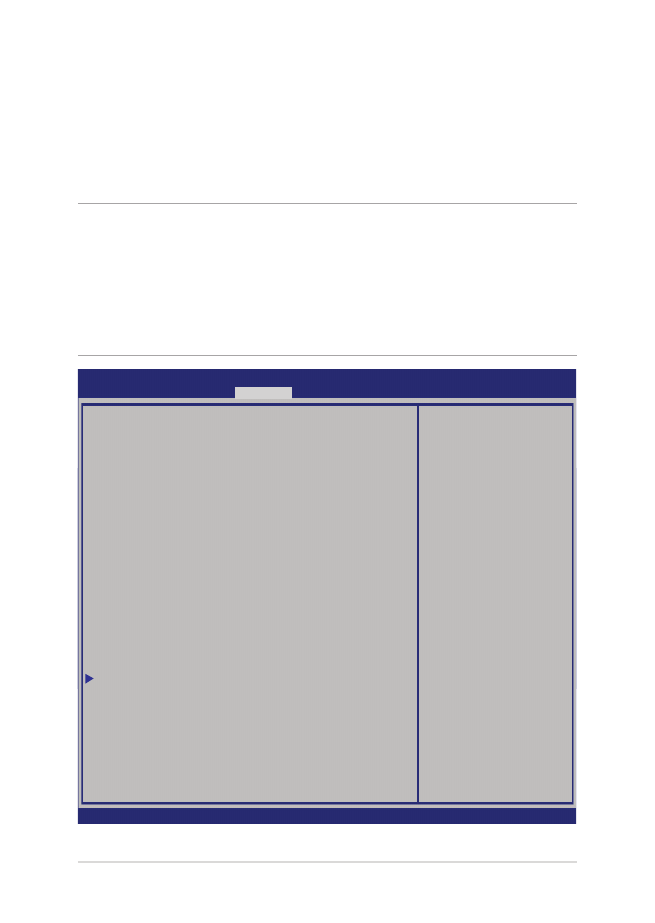
安全(Security)菜單
安全菜單可讓您設置筆記本電腦的管理員與用戶密碼。它也能
讓您控制使用筆記本電腦硬盤、輸入/輸出(I/O)以及 USB 接
口的權限。
說明:
• 若您設置了用戶密碼(User Password),在每次進入筆記
本電腦操作系統之前,你都會被要求輸入密碼以進入系統。
• 若您設置了管理員密碼(Administrator Password),在進入
BIOS 設置程序之前您都會被要求輸入密碼以進入 BIOS。
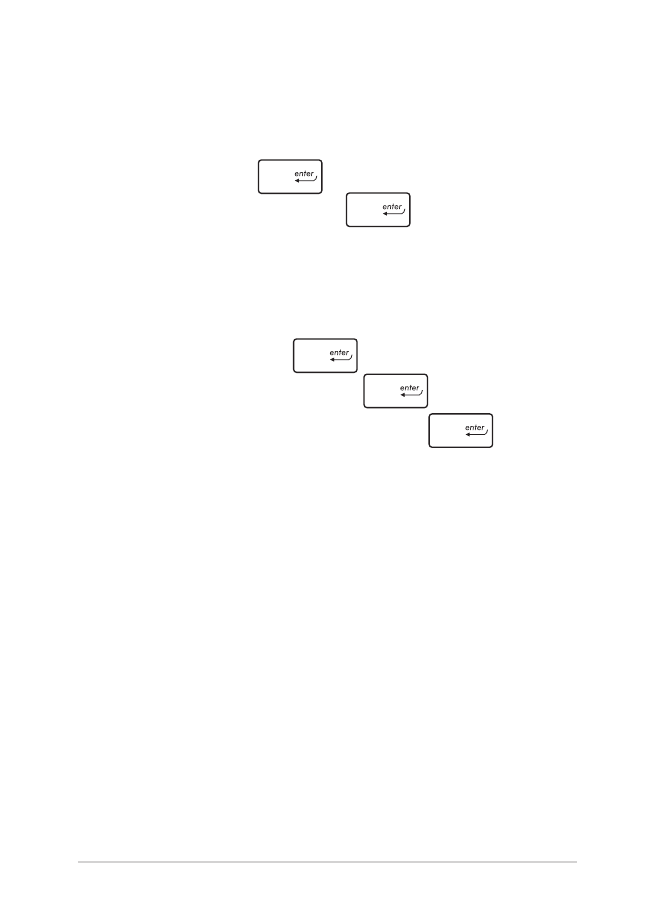
88
筆記本電腦用戶手冊
請依照下列步驟設置密碼:
1. 在“安全”(Security)菜單中選擇【管理員密碼】(Administrator
Password)或【用戶密碼】(User Password)。
2. 輸入密碼然後按下
。
3. 再次輸入密碼確認,然後按下
。
請依照下列步驟清除密碼:
1. 在“安全”(Security)菜單中選擇【管理員密碼】(Administrator
Password)或【用戶密碼】(User Password)。
2. 輸入當前密碼然後按下
。
3. 保持新密碼欄位空白,然後按下
。
4. 在確認框選擇【確認】(Yes)然後按下
。
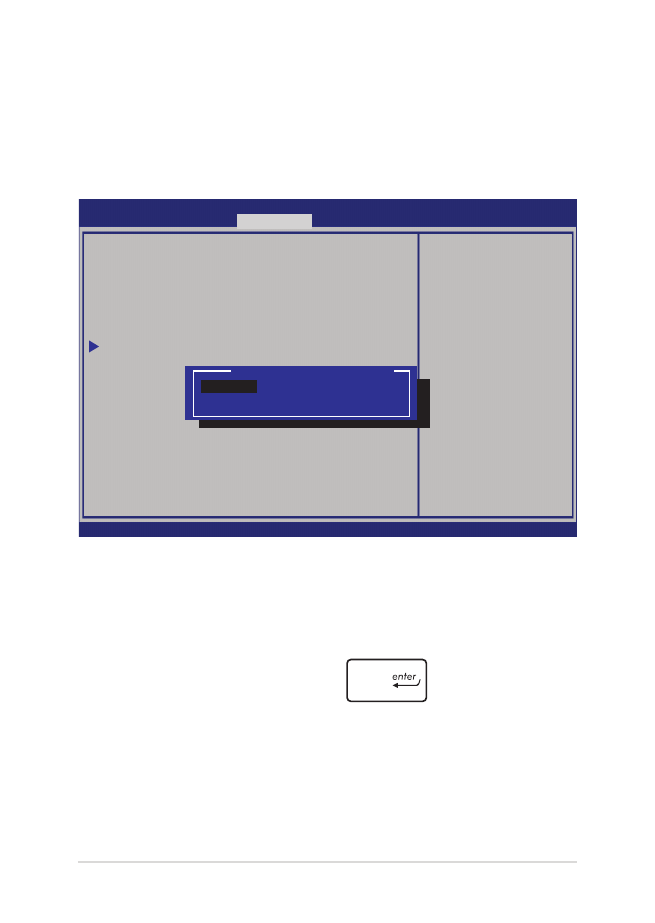
89
筆記本電腦用戶手冊
I/O Interface Security
LAN Network Interface [UnLock]
Wireless Network Interface [UnLock]
HD AUDIO Interface [UnLock]
USB Interface Security
If Locked, LAN
controller will
be disabled.
Aptio Setup Utility - Copyright (C) 2012 American Megatrends, Inc.
Security
→←
: Select Screen
↑↓
: Select Item
Enter: Select
+/— : Change Opt.
F1 : General Help
F9 : Optimized
Defaults
F10 : Save & Exit
ESC : Exit
Version 2.15.1226. Copyright (C) 2012 American Megatrends, Inc.
LAN Network Interface
Lock
UnLock
I/O 接口安全設置
在 安全(Security)菜單中,您可以進入 I/O 接口安全設置
(I/O Interface Security),以鎖定或解除鎖定某些筆記本電腦
的功能。
請依照下列步驟鎖定 I/O 接口:
1. 在“安全”(Security)畫面中,選擇【I/O 接口安全設置】
(I/O Interface Security)。
2. 選擇您要鎖定的接口然後按下
。
3. 選擇【鎖定】(LOCKED)。
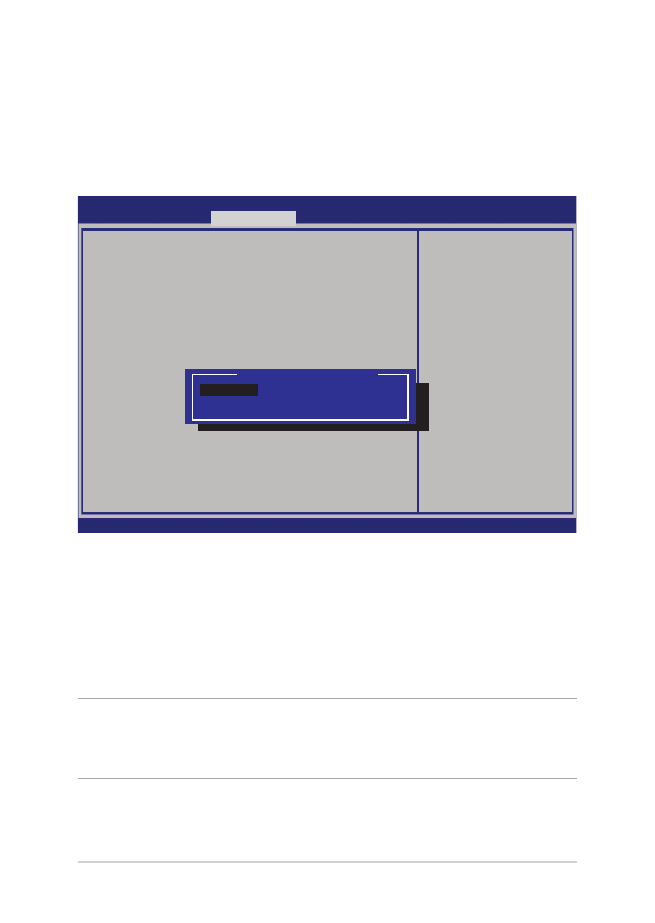
90
筆記本電腦用戶手冊
Version 2.15.1226. Copyright (C) 2012 American Megatrends, Inc.
USB Interface Security
USB Interface [UnLock]
External Ports [UnLock]
CMOS Camera [UnLock]
Card Reader [UnLock]
If Locked, all
USB device will
be disabled
Aptio Setup Utility - Copyright (C) 2012 American Megatrends, Inc.
Security
→←
: Select Screen
↑↓
: Select Item
Enter: Select
+/— : Change Opt.
F1 : General Help
F9 : Optimized
Defaults
F10 : Save & Exit
ESC : Exit
USB Interface
Lock
UnLock
USB 接口安全設置
通過 I/O 接口安全設置菜單,您也可以進入 USB 接口安全設
置(USB Interface Security)菜單以鎖定或解除鎖定接口與設
備。
請依照下列步驟鎖定 USB 接口:
1. 在“安全”(S e c u r i t y)畫面中,選擇【I/O I n t e r f a c e
Security】>【USB Interface Security】。
2. 選擇您想要鎖定的接口然後選擇【鎖定】(LOCKED)。
說明: 將 USB 接口設為鎖定後,也會鎖定並隱藏包含在 USB 接
口安全設置(USB Interface Security)菜單下的【外接接
口】(External Ports)與其它設備。
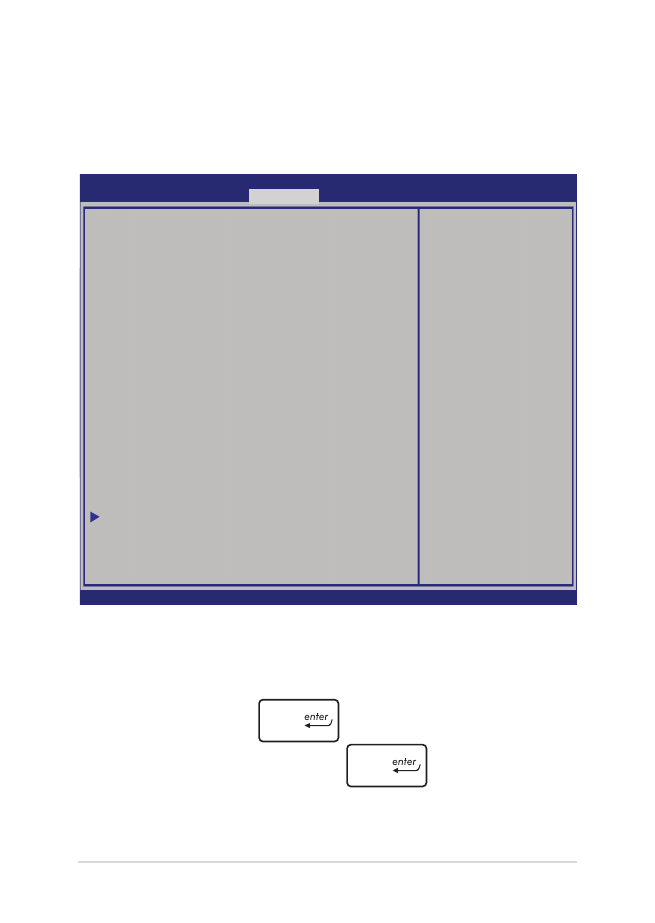
91
筆記本電腦用戶手冊
Aptio Setup Utility - Copyright (C) 2011 American Megatrends, Inc.
Set HDD Master
Password.
***Advisable to
Power Cycle System
after Setting Hard
Disk Passwords***
Aptio Setup Utility - Copyright (C) 2012 American Megatrends, Inc.
Main Advanced Boot
Security
Save & Exit
→←
: Select Screen
↑↓
: Select Item
Enter: Select
+/— : Change Opt.
F1 : General Help
F9 : Optimized
Defaults
F10 : Save & Exit
ESC : Exit
Version 2.15.1226. Copyright (C) 2012 American Megatrends, Inc.
Password Description
If ONLY the Administrator’s password is
set,then this only limits access to Setup
and is only asked for when entering Setup.
If ONLY the user’s password is set, then
this is a power on password and must be
entered to boot or enter Setup. In Setup,
the User will have Administrator rights.
Administrator Password Status NOT INSTALLED
User Password Status NOT INSTALLED
Administrator Password
User Password
HDD Password Status : NOT INSTALLED
Set Master Password
Set User Password
I/O Interface Security
設置硬盤密碼
在“安全”(S e c u r i t y)菜單中,您可以使用設置硬盤密碼
(Set Master Password)以設置使用密碼讀寫硬盤的權限。
請依照下列步驟設置硬盤密碼:
1. 在“安全”(S e c u r i t y)畫面中,選擇【設置硬盤密碼】
(Set Master Password)。
2. 輸入密碼然後按下
。
3. 再次輸入密碼確認,然後按下
。
4. 選擇【設置用戶密碼】(Set User Password)然後重複上一
個步驟以設置用戶密碼。
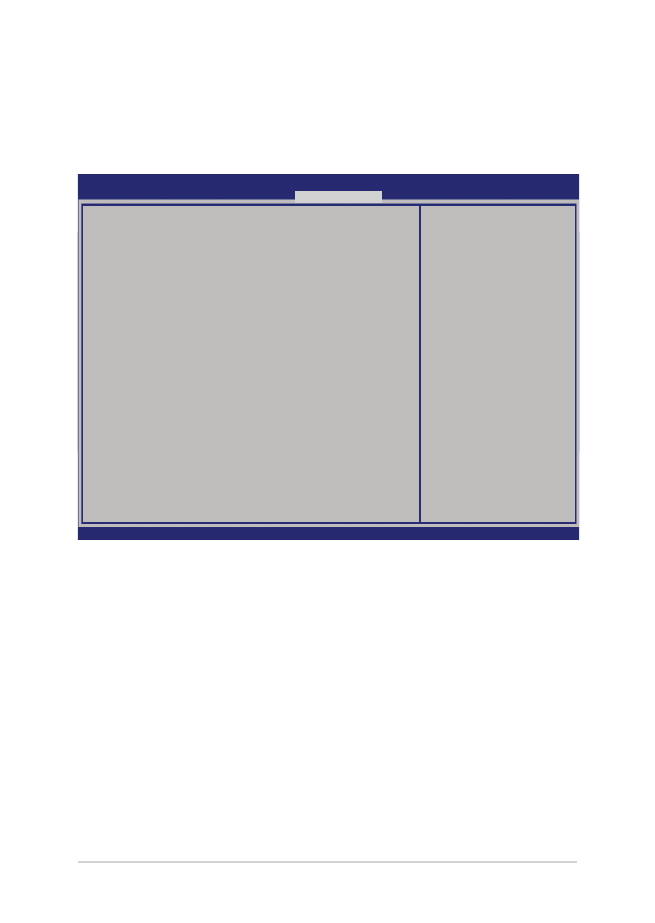
92
筆記本電腦用戶手冊
Aptio Setup Utility - Copyright (C) 2012 American Megatrends, Inc.
Main Advanced Boot Security
Save & Exit
→←
: Select Screen
↑↓
: Select Item
Enter: Select
+/— : Change Opt.
F1 : General Help
F9 : Optimized Defaults
F10 : Save & Exit
ESC : Exit
Version 2.15.1226. Copyright (C) 2012 American Megatrends, Inc.
Save Changes and Exit
Discard Changes and Exit
Save Options
Save Changes
Discard Changes
Restore Defaults
Boot Override
Windows Boot Manager
Launch EFI Shell from filesystem device
Exit system setup
after saving the
changes.