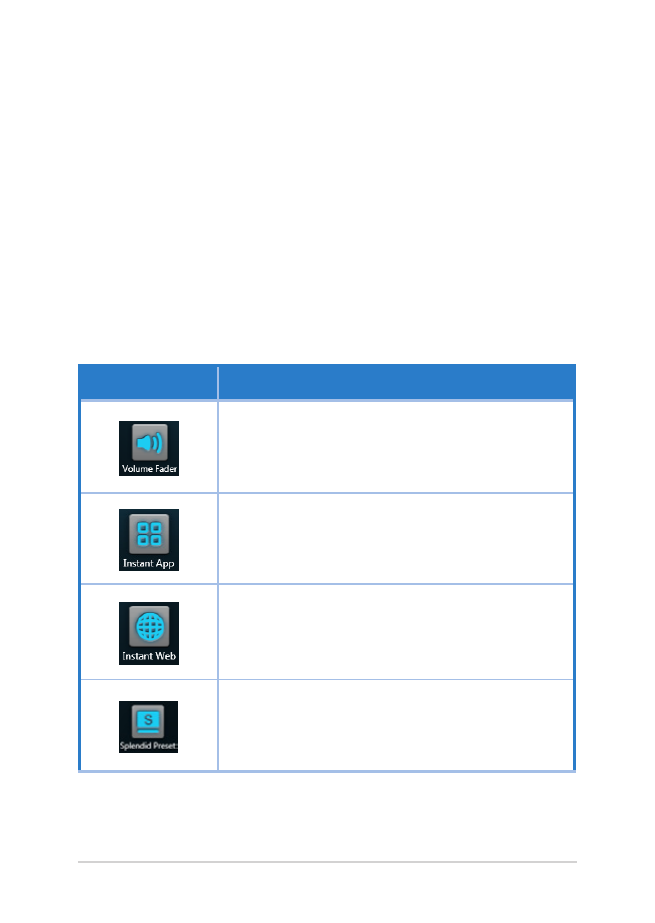
ASUS Instant Key Menu
The ASUS Instant Key Menu allows you to configure the preset function
of your Instant key button.
Launching the ASUS Instant Key Menu
Press and hold the Instant key button to launch the ASUS Instant Key
Menu.
Available Presets
You can configure the Instant key button as a preset for any of the
following functions:
Preset
Description
Volume Fader
Turns the volume up/down or puts it in mute
mode
Instant App
Launches your frequently-used application
Instant Web
Launches your favorite website
Splendid Preset
Enhances your screens’ background color
(continued on the next page)
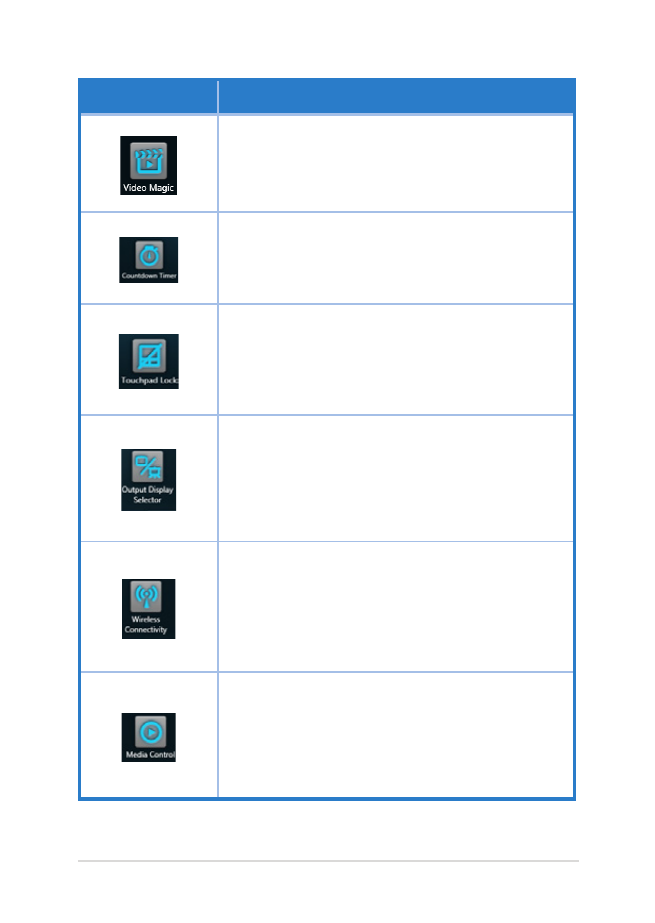
Notebook PC E-Manual
83
Function
Description
Video Magic
Launches Video Magic for video playback, editing,
and format conversion
Countdown Timer
Launches a countdown timer for sleep, shut down,
or hibernate
Touchpad Lock
Allows you to enable or disable the touchpad
Output Display Selector
Allows you to switch between using your
Notebook PC’s display panel, an external monitor,
or a duplicate monitor
Wireless Connectivity
Enables or disables your Notebook PC’s Bluetooth
and Wi-Fi connectivity
Media Control
Launches the Windows® Media Center and allows
you to play a selected media file or pause a
currently playing media file
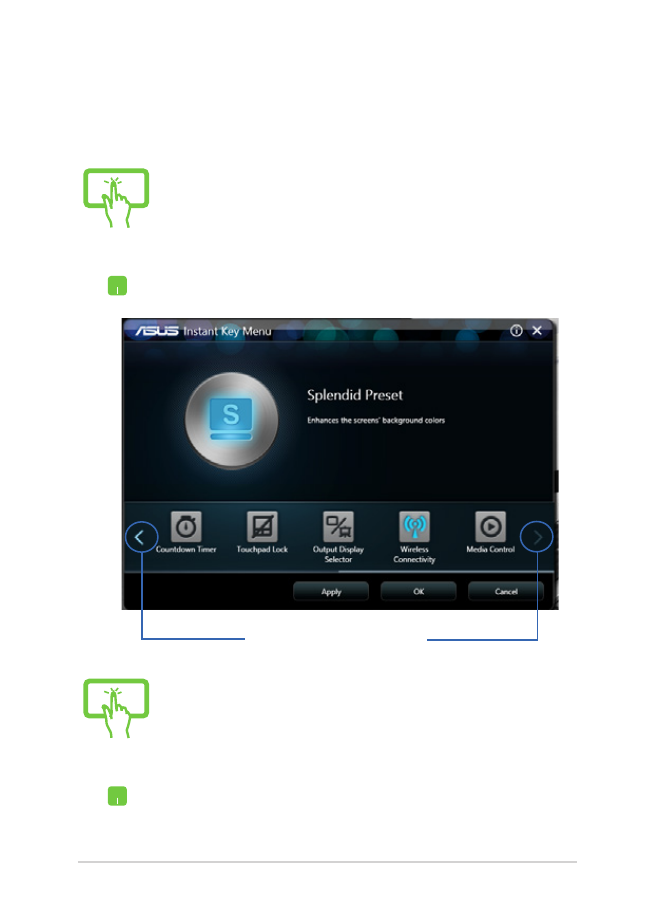
84
Notebook PC E-Manual
Creating presets for your Instant key
By default, quickly pressing the Instant key launches the ASUS Console
app. To switch to another preset, refer to the following steps:
Tap*/click on these arrows to
see the available presets.
or
1.
Press and hold the Instant Key button until the
ASUS Instant Key Menu appears.
2.
Select the preset you want by tapping*/clicking its
icon on the ASUS Instant Key Menu screen then, if
available, configure its settings according to your
preference.
or
3. Tap*/click
Apply to save the selected preset then
click OK to exit the ASUS Instant Key Menu window.
4.
Press then quickly release the Instant Key button to
use the preset you configured.
* on selected models only
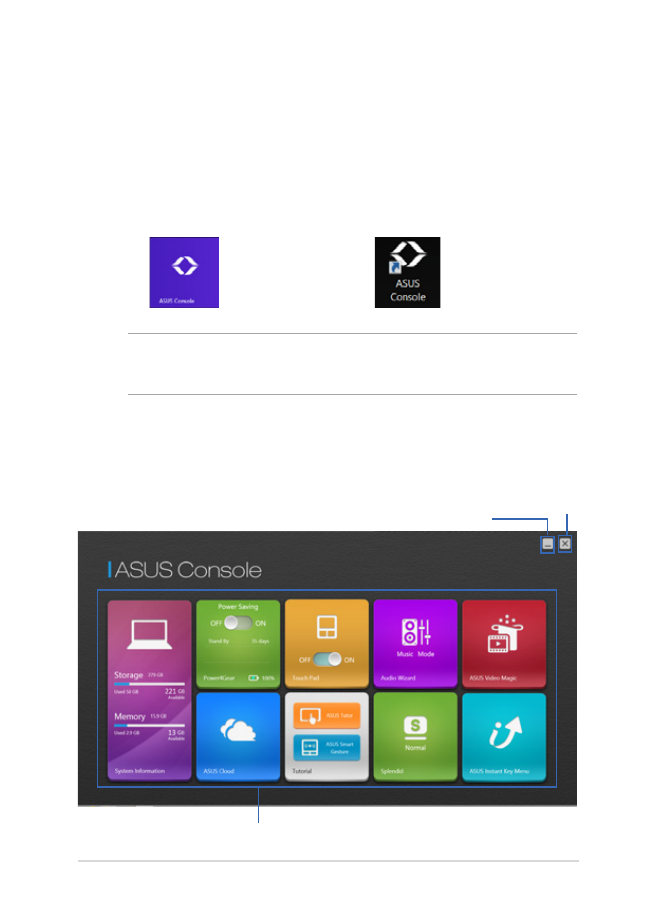
Notebook PC E-Manual
85