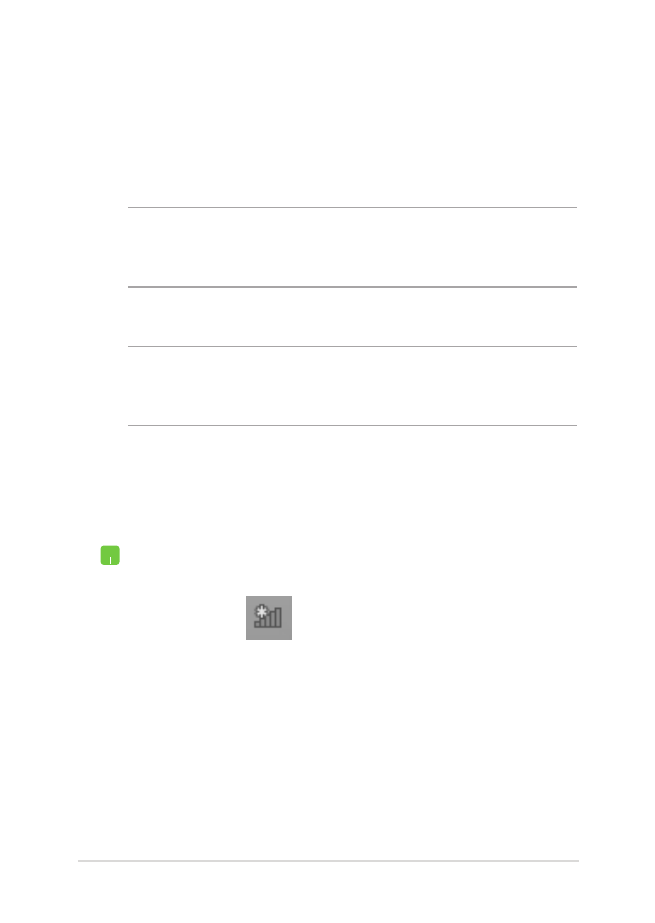
Configuring a dynamic IP/PPPoE network
connection
1.
Launch Desktop.
2.
From the Windows
®
taskbar, right-click the network
icon
then click Open Network and Sharing
Center.
3.
In the Network and Sharing Center window, tap
Change adapter settings.
4.
Right-click on your LAN then select Properties.
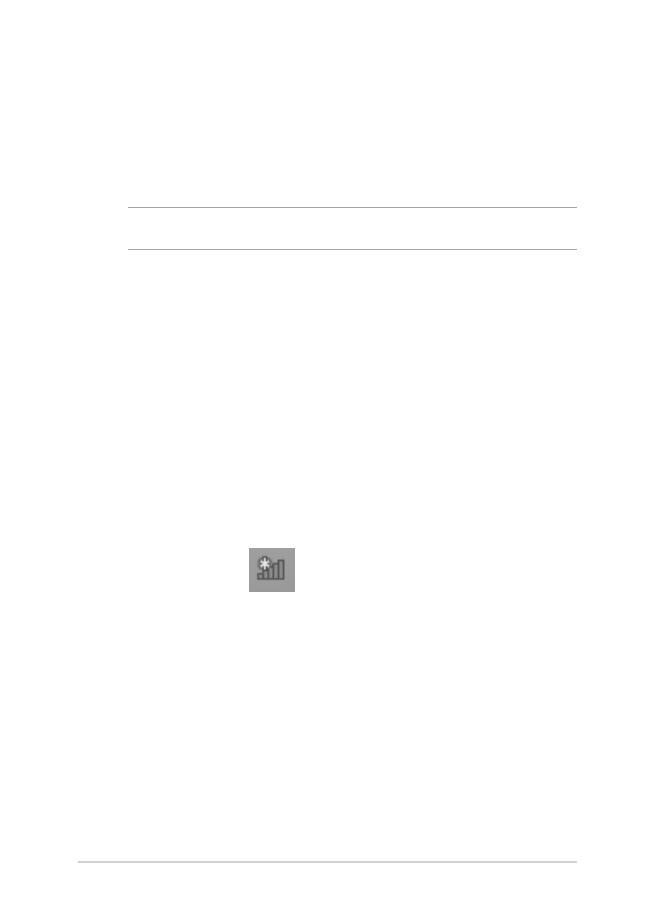
72
Notebook PC E-Manual
5. Click
Internet Protocol Version 4(TCP/IPv4) then
click Properties.
NOTE: Proceed to the next steps if you are using PPPoE connection.
6. Click
Obtain an IP address automatically then
click OK.
7.
Return to the Network and Sharing Center
window then click Set up a new connection or
network.
8. Select
Connect to the Internet then click Next.
9. Click
Broadband (PPPoE).
10. Type your User name, Password, and Connection
name then click Connect.
11. Click
Close to finish the configuration.
12. Click
on the taskbar then click the
connection you just created.
13. Type your user name and password then Click
Connect to start connecting to the Internet.

Notebook PC E-Manual
73