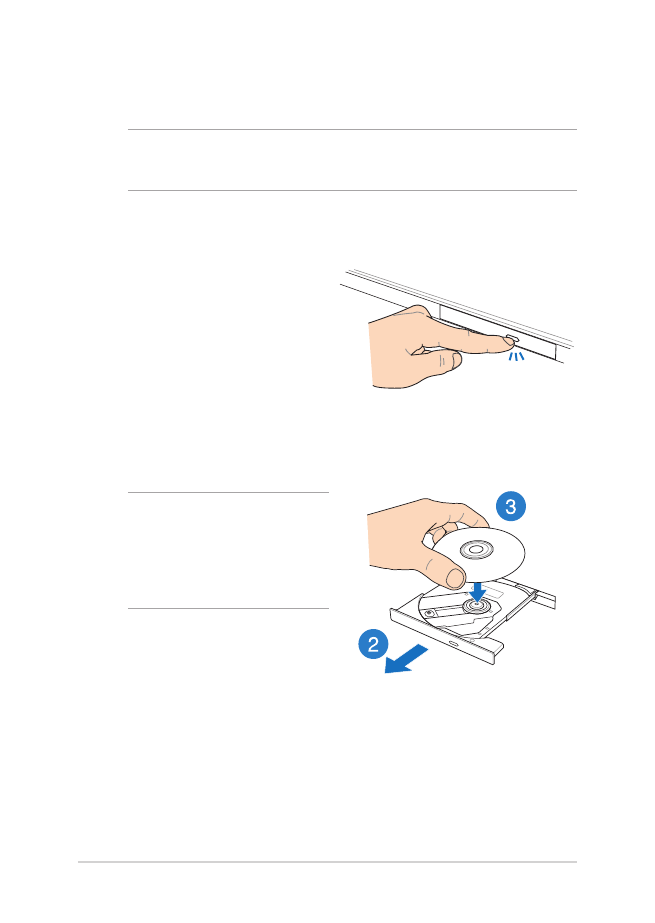
Using the optical disc drive
NOTE: The actual location of the electronic eject button may vary
depending on your Notebook PC model.
Inserting an optical disc
1.
While the Notebook PC is
on, press the electronic eject
button to partially eject the
optical disc drive tray.
2.
Gently pull out the drive tray.
IMPORTANT! Be careful not to
touch the optical disc drive lens.
Ensure that there are no objects
that may get jammed under the
drive tray.
3.
Hold the disc by the edge,
with its printed side up, then
gently place it inside the hub.
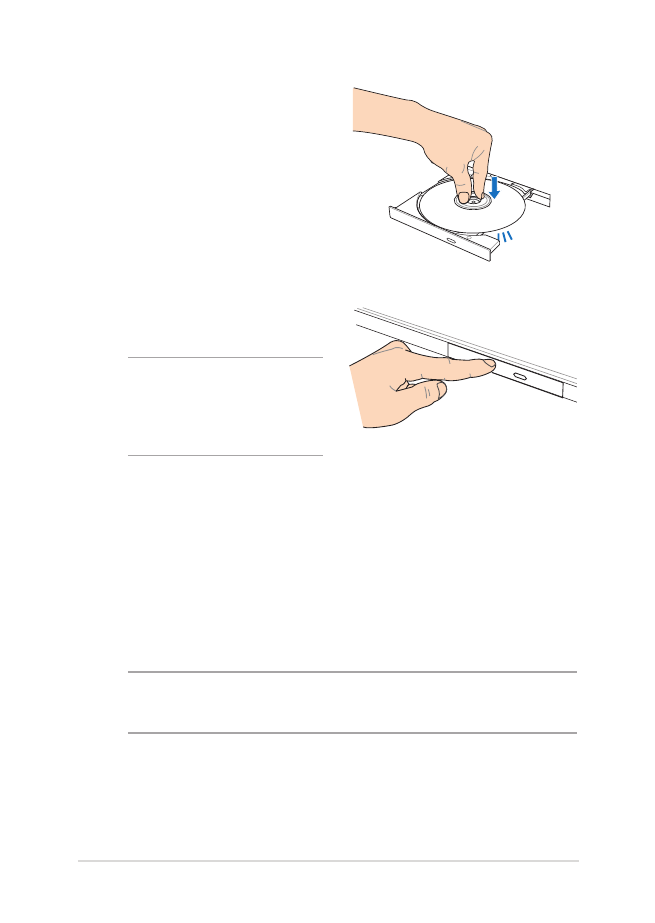
Notebook PC E-Manual
45
4.
Push down the disc’s plastic
hub until it snaps onto the
optical disc drive hub.
5.
Push the drive tray gently to
close the optical disc drive.
NOTE: While data is being
read, it is normal to hear some
spinning and vibrating in the
optical disc drive.
Manual eject hole
The manual eject hole is located on the optical disc drive door and
is used to eject the optical disc drive tray in case the electronic eject
button does not work.
To manually eject the optical disc drive tray, insert a straightened paper
clip into the manual eject hole until the drive tray opens.
WARNING! Use the manual eject hole only when the electronic eject
button does not work.
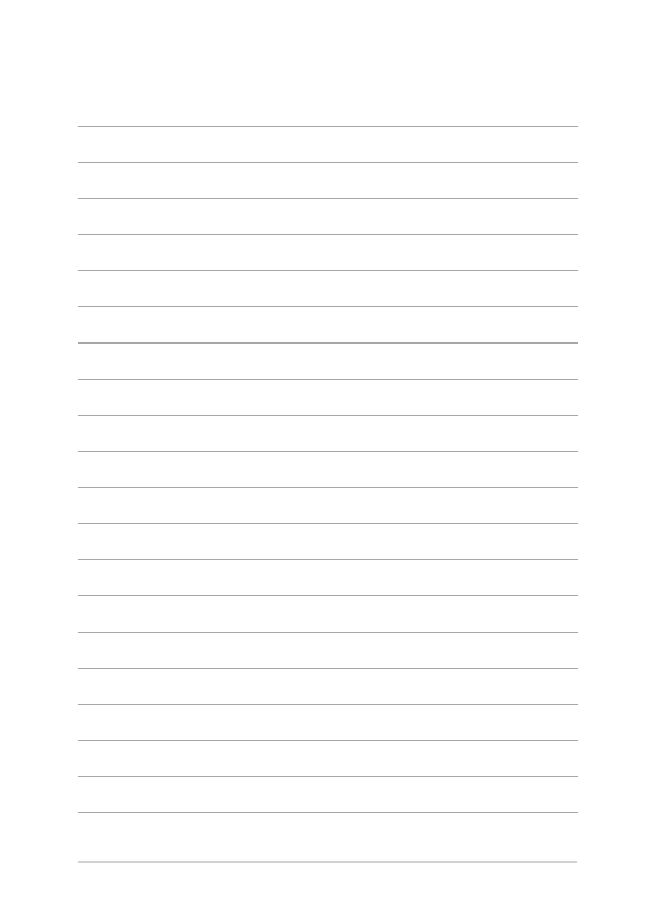
46
Notebook PC E-Manual
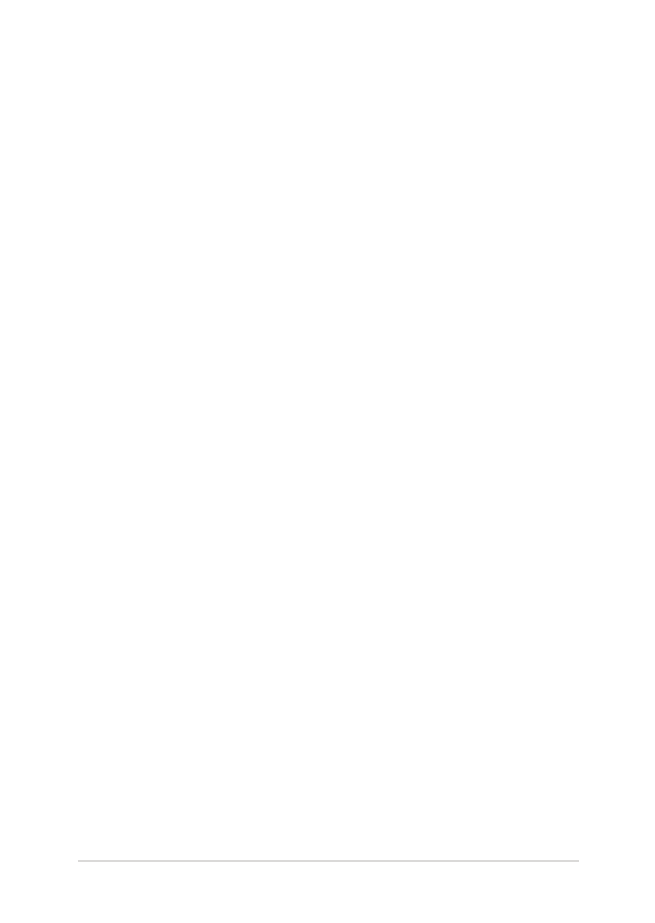
Notebook PC E-Manual
47
Chapter 3: